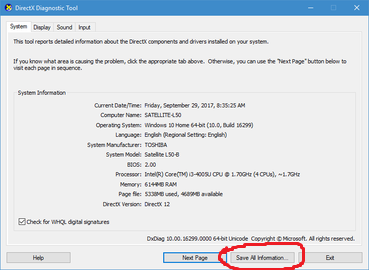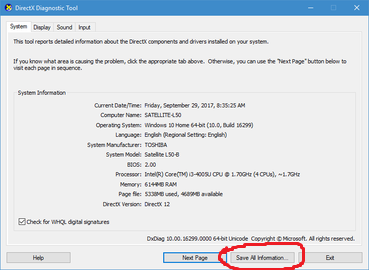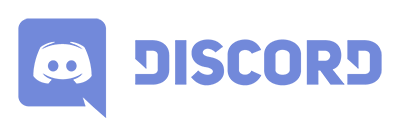SUPPORT
Having trouble running the game? You can see some common problems below and how to solve the issues.
Before trying anything else, please check the following:
- Make sure that your computer passes the system requirements
- Install the latest drivers for your graphics card, here are links for the most common cards Nvidia cards, AMD Cards
- If you are using anti-virus software, whitelist Ravenfield, reinstall the game and try running it again
- Start the game without mods, here's how
- Make sure you are logged in to steam, on an account that has purchased Ravenfield
If you are still having issues running the game, you can find some common problems below.
BLACK SCREEN OR THE GAME IS NOT SHOWING UP
This can happen if the screen settings of the game has become messed up. Follow the instructions below to fix this issue:
- Make sure you have the latest graphics card drivers installed
- Start Ravenfield from your Steam Library
- Select Play Ravenfield (Safe Mode), which starts the game in a small window
- The game should now start normally. You can tweak your screen settings and re-enable full screen via the ingame video options menu.
STEAM WORKSHOP MODS ARE NOT SHOWING UP INGAME
If you have subscribed to mods on the Steam Workshop and they don't show up in game, please check the following thigs:
- Make sure you are logged in on Steam using an account with both the game and subscribed mods
- Check if Steam has downloaded the subscribed mods. In your Steam Library, if the game appears as Ravenfield - Ready to Play, that means that your mods are still downloading
- If you are still having trouble, try restarting Steam
- If none of the options above work, please contact Steam Support about this issue
GAME CRASHES WHEN STARTING OR IS RUNNING VERY SLOW
These issues are usually related to the computer running out of memory, which tends to happen if you start the game with a large number of mods. To test if this is the case, we can disable mods by following these instructions:
- Exit any unnecessary software before playing Ravenfield to free up memory
- Start Ravenfield via Steam
- Select Launch Ravenfield (No Mods)
SAVING A COMPUTER INFORMATION DXDIAG FILE
When contacting support, it's important to send as much information as possible about what computer your trying to run the game on. The easiest way to get this information is to create a DxDiag file. You can read more about DxDiag on
Wikipedia. Here's how to generate a DxDiag log file:
Please note that this only works on Windows!
- Hold down the windows key and press R. This brings up the run window.
- Type dxdiag in the window and press Run. This opens the DirectX Diagnostic Tool window.
- Wait for a few seconds while the information is compiled, then rpess the Save All Information button and save your file somewhere on your computer (for example the desktop)
- Please attach this file when sending support emails to help us troubleshoot your issue