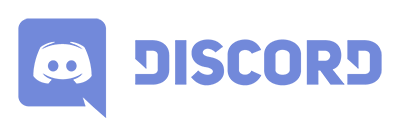MODDING THE GAME
Custom maps, weapons or vehicles are made using the Unity Editor together with the Ravenfield Tools Pack for Unity.
Please follow the instructions below to install and set up Unity and the Ravenfield Tools Pack.
DOWNLOAD LINKS
In order to mod Ravenfield. You need to download the following software. Please note that all required software can be used for free when creating Ravenfield mods. Make sure you download the correct version of Unity by using the links below.
Please note
When developing a mod, you most likely want to be on Ravenfield's beta branch. This ensures that you get the latest features and full compatibility with the modding tools. Unsure on how to switch to the beta branch?
Here's how!
INSTALLING THE TOOLS
Start by downloading and installing Unity, either via the Unity Hub or by direct download. When installing the Unity editor, make sure you check the Windows Build Tools. With Unity installed, you can now optionally install Blender if you wish to modify the existing 3d models. Finally, download the RFTools.unitypackage file and save it somewhere on your computer.
After all software has been installed, start Unity 2020.3 and create a new project. Make sure you select the 3D template. DO NOT select the High Definition/Universal Render Pipeline as these are INCOMPATIBLE with Ravenfield. Once your project has been created, click Assets -> Import Package -> Custom Package and select your downloaded RFTools.unitypackage file. This imports the Ravenfield Mod Tools to your Unity project.
With the mod tools import done, we need to select the Ravenfield Executable to let the tools communicate with your installation of Ravenfield. Find the Ravenfield Tools in the Unity Editor menu bar, and click Ravenfield Tools -> Set Game Executable. In the window that opens, select your Ravenfield executable (.exe, .app, .x86 or .x86_64 file depending on your operating system). You can find this file in your steam folder at Steam/steamapps/common/Ravenfield.
Finally, click Ravenfield Tools -> Setup Layer Names. This will update your Unity project to use the same layer names as the game. This is useful when making maps with special geometry such as AI vision blocking colliders or Actor Collision only layers.
Testing the tools
We can make sure the tools work by exporting the example scene bundled with the tools. You can find the example scene inside the Unity Editor located in Scenes/ExampleScene.unity. Double click the ExampleScene file to open it in the editor.
To export this level, click "Ravenfield Tools -> Map -> Export Open Scene as Map". You will get a warning that we are working in the ExampleScene, but we can ignore this for now and click Ok. The exporting process now starts, and after it completes you will get a Export Completed message. Congratulations, you just exported your first map! You can now start up Ravenfield and try it out ingame via the custom maps browser.
MODDING GUIDES
To learn how to use the Ravenfield Tools, it is suggested that you start by making a map. You can follow the official map making tutorial linked below to do this. There are also other user made guides for creating weapon and vehicle mods, here's a list of some of them:
- Official guides
- Community guides
QUESTIONS ABOUT MODDING?
If you're having trouble with modding or just have a question or two, the best way to find help is via the official Ravenfield discord chat server. Here you can find the game developer and other community members that should be able to help you with just about anything modding related:
|
| Join the Discord chat server here: |
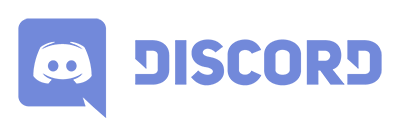 |